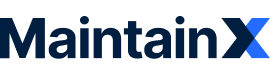Has anyone tried to build a report to show downtime for a production line with multiple assets? If I have a line with 10 assets but only 5 of them cause that line to stop producing is there a way to reflect that? I thought of creating an asset for the line and list the 10 assets as sub assets of it. Then potentially set those that are critical to function of the line as critical and only track downtime on those. Would that then track the line downtime? I’m hoping someone has already solved this and can help me.
Cheers everyone,
John