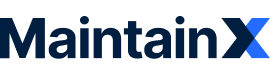Beginner user here! I don’t have a small QR code printer, we’ve purchased label pages (3x4 labels per page) to print from our computer. We are trying to figure out how to print multiple copies of the same QR parts label on one sheet. Seems like a silly question, but I need to figure out how to make it easy for the mechanics in the shop to complete! Any brilliant ideas/solutions you’ve come across are much appreciated!
Question
How are you printing QR codes for parts?
Enter your E-mail address. We'll send you an e-mail with instructions to reset your password.